In this article, we'll cover everything you need to know how to use a Facebook retargeting pixel during your Kickstarter campaign.
We're all aware that Kickstarter campaigns are short. So short that you need to grow your audience super quickly in order to maximize your sales. To do so, you're going to send a lot of traffic to your Kickstarter product page during a short amount of time.
Unfortunately, we all know, almost nobody buys anything during the first visit. It usually takes a couple of reflections for someone to take the decision to purchase a product. Especially in "Kickstarter world", when you have to trust the people behind the product and purchase the product a long time in advance.
That's where Retargeting comes into place. Retargeting is a way to focus your messaging on people who already "express" interest in your product or brand. In the internet world "express" means visited your website ;) So that you can increase the likelihood of your one time visitors coming back and purchase your product. Using retargeting is also a way for you to build an audience that you'll be able to address anytime you'll need in the future when you'll get your own shop. Most of the Ad platform allows you to retarget your audience 180 days after the first encounter.
Unfortunately, there is no direct way for you to use Facebook retargeting with Kickstarter. So during your campaign you'll make a huge amont of efforts to send the maximum traffic to your Kickstarter product page, without any way to keep this audience for you.
Thankfully, that's where tools like PixelMe take place 😅
PixelMe makes it simple to send people to Kickstarter from paid ads or social media posts and retarget them afterwards. We can help you add your Facebook pixel to Kickstarter links. All it takes is a little extra effort upfront. 😊
Facebook Retargeting Pixel for Kickstarter: send traffic first
In order to help you understand how to properly use PixelMe, we'll use Moft Z stand Kickstarter product page as an example. Moft Z is a truly lightweight and versatile sit-stand desk at an affordable price.
Moft launched their Kickstarter campaign in March 2020.
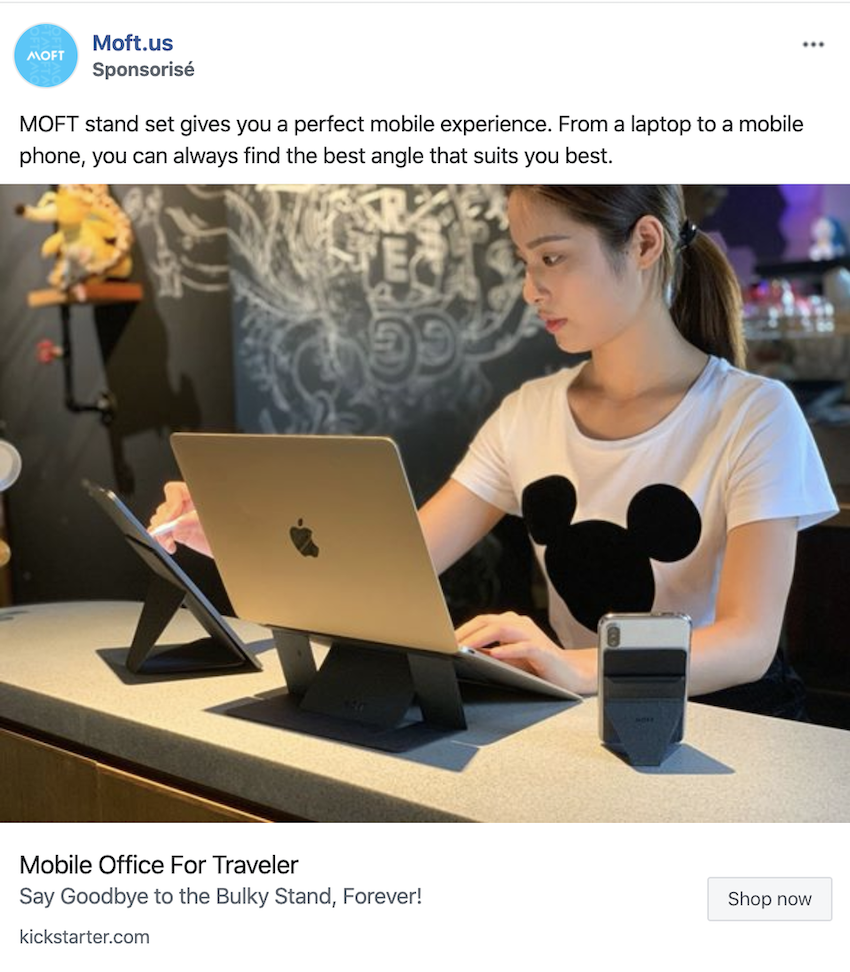
In order to send a huge volum of traffic during a short period of time, paid Ads are usually the simple and easiest solution. In this case, Moft sent traffic from Facebook Ads to their Kickstarter campaign page. But of course, you can do it with any Ad platforms like Adwords, Twitter, Pinterest, Instagram, Snapchat, Tik Tok etc...
To do so, the only requirement is to use a PixelMe short URL, in order to be able to retarget all the people who clicked on your link.
Step 1: Create a powerful retargeting URL
The first step is to shorten your Kickstarter product page’s URL. In our case this URL: https://www.kickstarter.com/projects/moft/moft-z-worlds-first-invisible-sit-stand-deskthat we're going to transform into a much friendlier one https://pxle.me/moftz
We filled in our UTM parameters, then included Moft Facebook's retargeting pixel. We simply selected those options from the ‘Pixels’ dropdown menu, in PixelMe's "create a link" modal. And just like that, we will be able to use a Facebook pixel with a Kickstarter campaign. 🚀
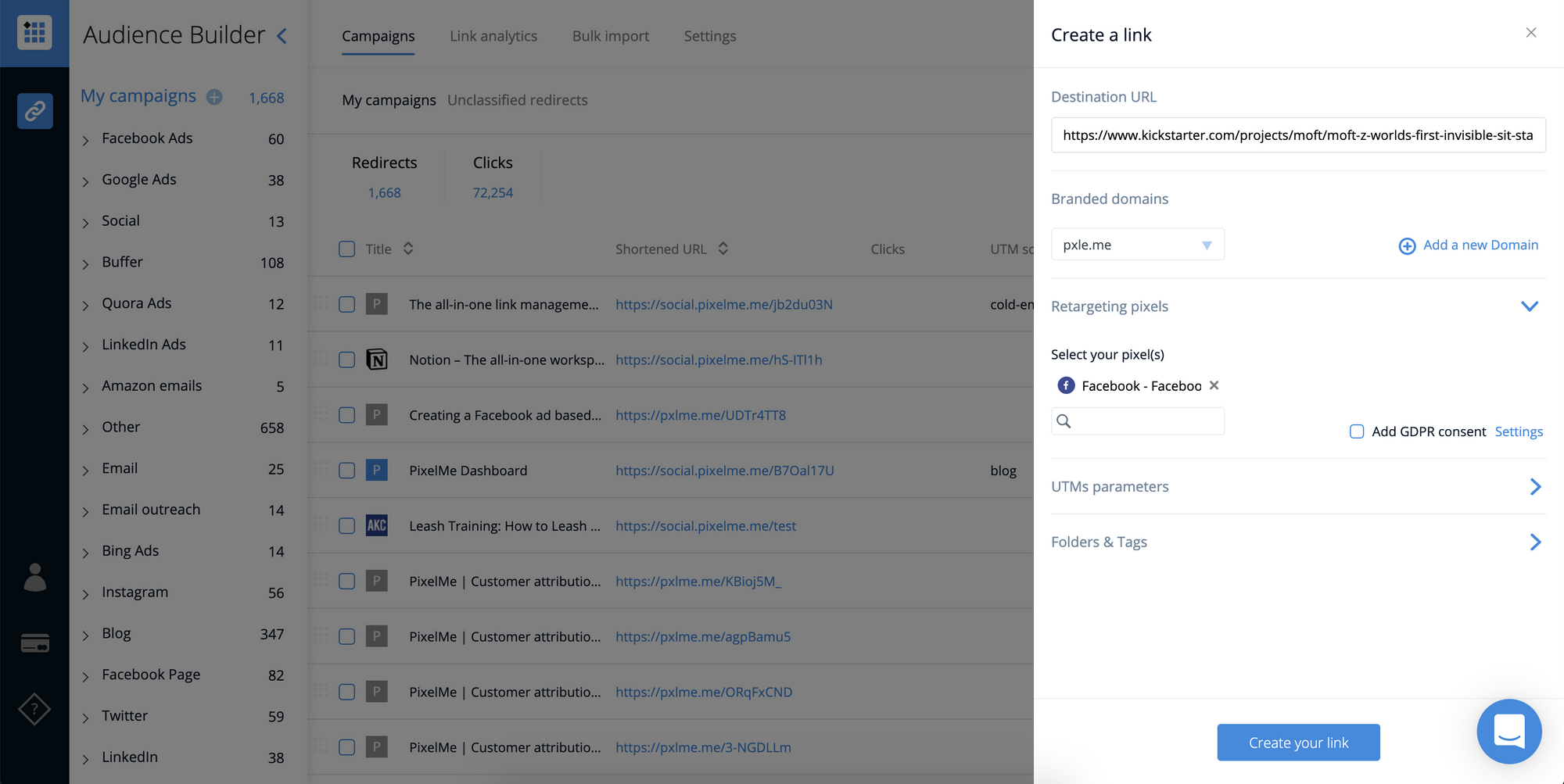
- As a quick reminder, in this example, I use a Facebook Pixel, but you can use any Ad platforms pixel (Twitter, Adwords, Instagram...)
- It's very important to fill in the UTMs parameter, as in your Kickstarter dashboard, you'll be able to see the source of traffic. It will be key component for you to determine which source of traffic is better than the other.
Step 2: Create the ad on Facebook
We're going to create the ad as usual but using our new shorten PixelMe URL as the destination URL instead of the long Kickstarter one 😉.
So you just have to go to your Facebook Ads Manager and set up the ad the way you usually would. You just have to replace the website URL by the PixelMe shortened link.
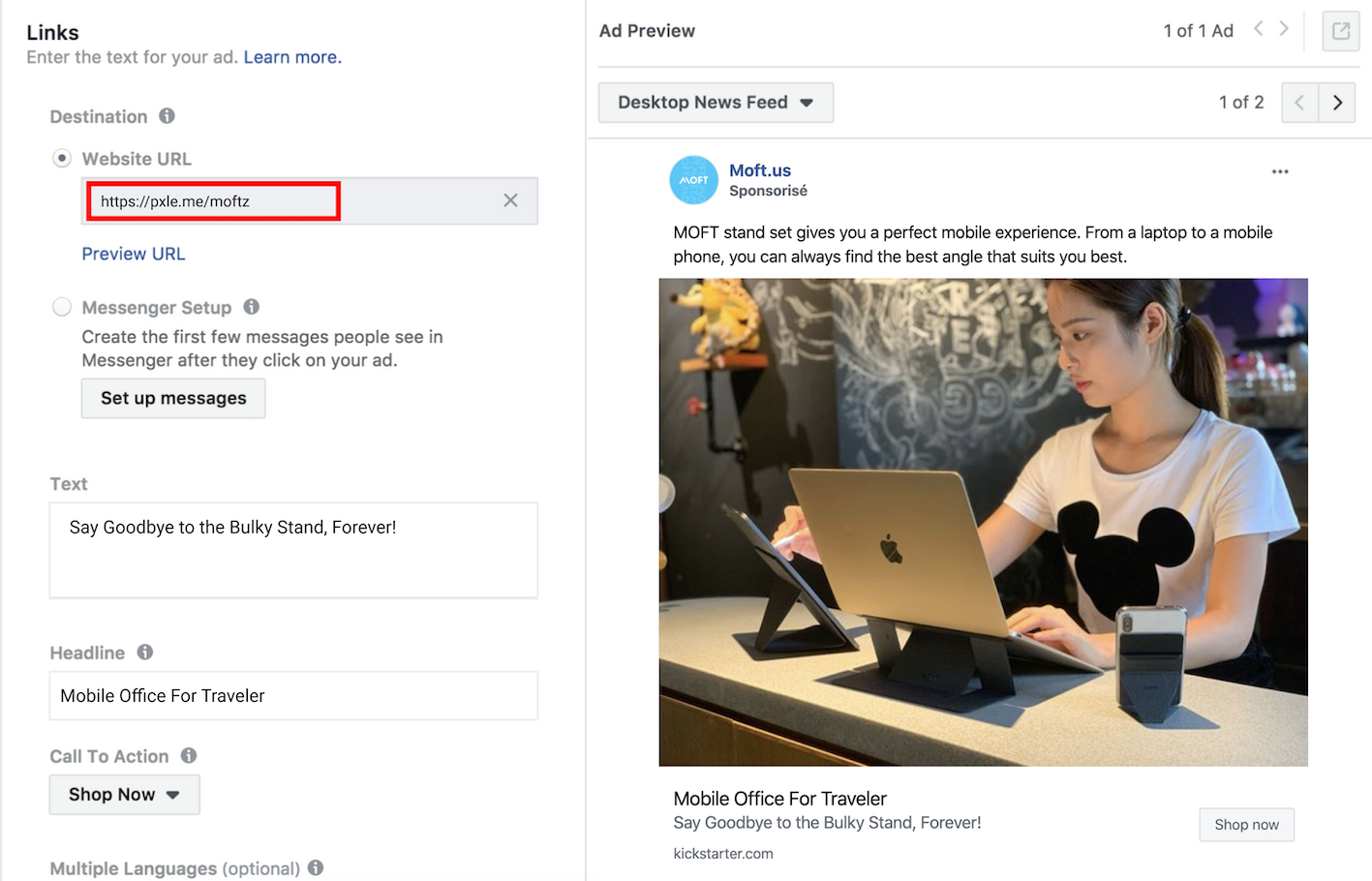
So cool and simple, right? ✨
Your PixelMe dashboard makes it really easy to monitor the ad’s progress.
Step 3: Create a facebook retargeting audience for your Amazon visitors
In your Facebook Ad manager, you can see a breakdown of traffic received by URLs:
1/ Go on your Facebook business manager
2/ Click on Events Manager
3/ Select your Facebook pixel
4/ At the bottom of the page, select "URL"
5/ Check events from PixelMe URLs!
Now, you'll be able to create your custom audience super easily.
- Click on "Create a Custom Audience" CTA
- Select your Pixel
- Select, "People who visited specific web pages"
- Then, there are two options, super powerful options:
- Select "URL and Contains" and fill the blank field with "https://pxlme.me" if you want to retarget all the people who clicked on your Pixelme links.
- Or Select "URL and Exactly match" and fill the flied with your specific URL "https://pxle.me/moftz" if you only want to retarget the people who clicked on that link.
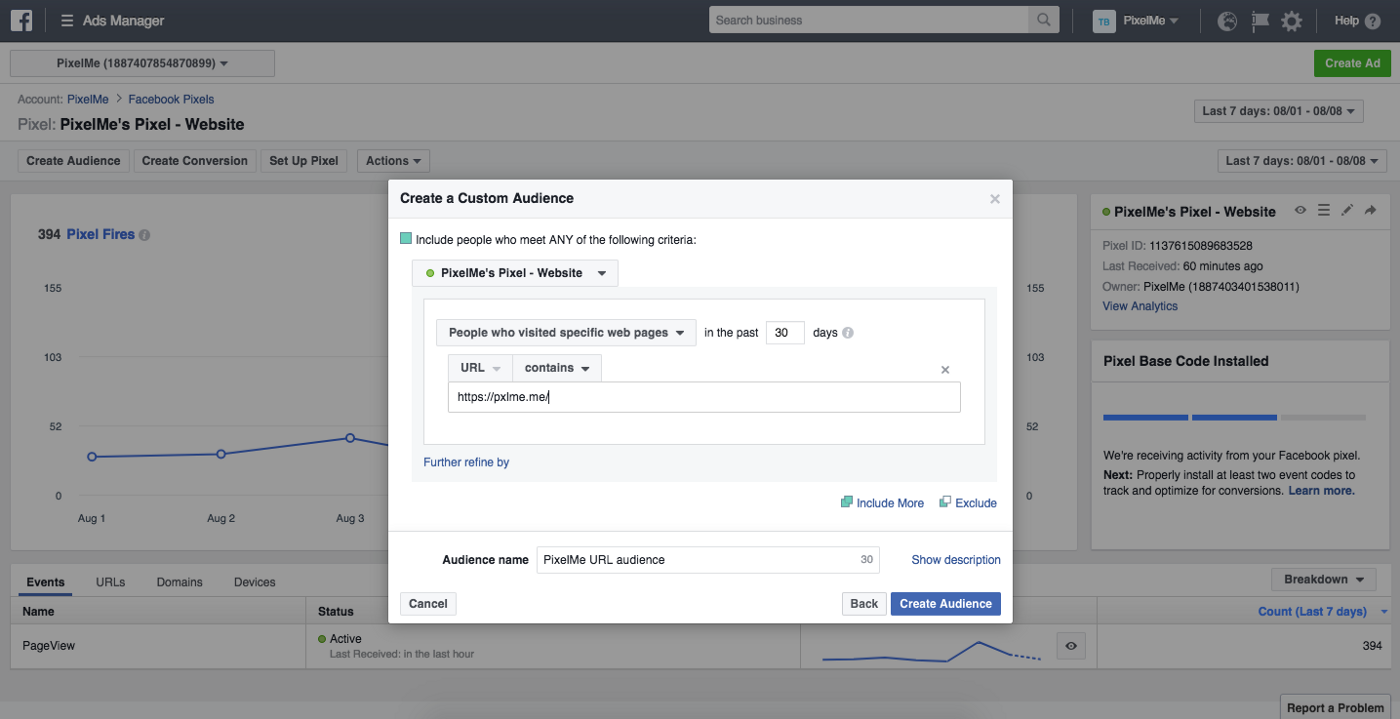
Step 4: Launch a retargeting Facebook ad
Then, let's head over to the “Audience” section to actually create a retargeting campaign. Using the left-hand navigation, we can now select the “Kickstarter audience” from the “Custom Audiences” section we've just created.
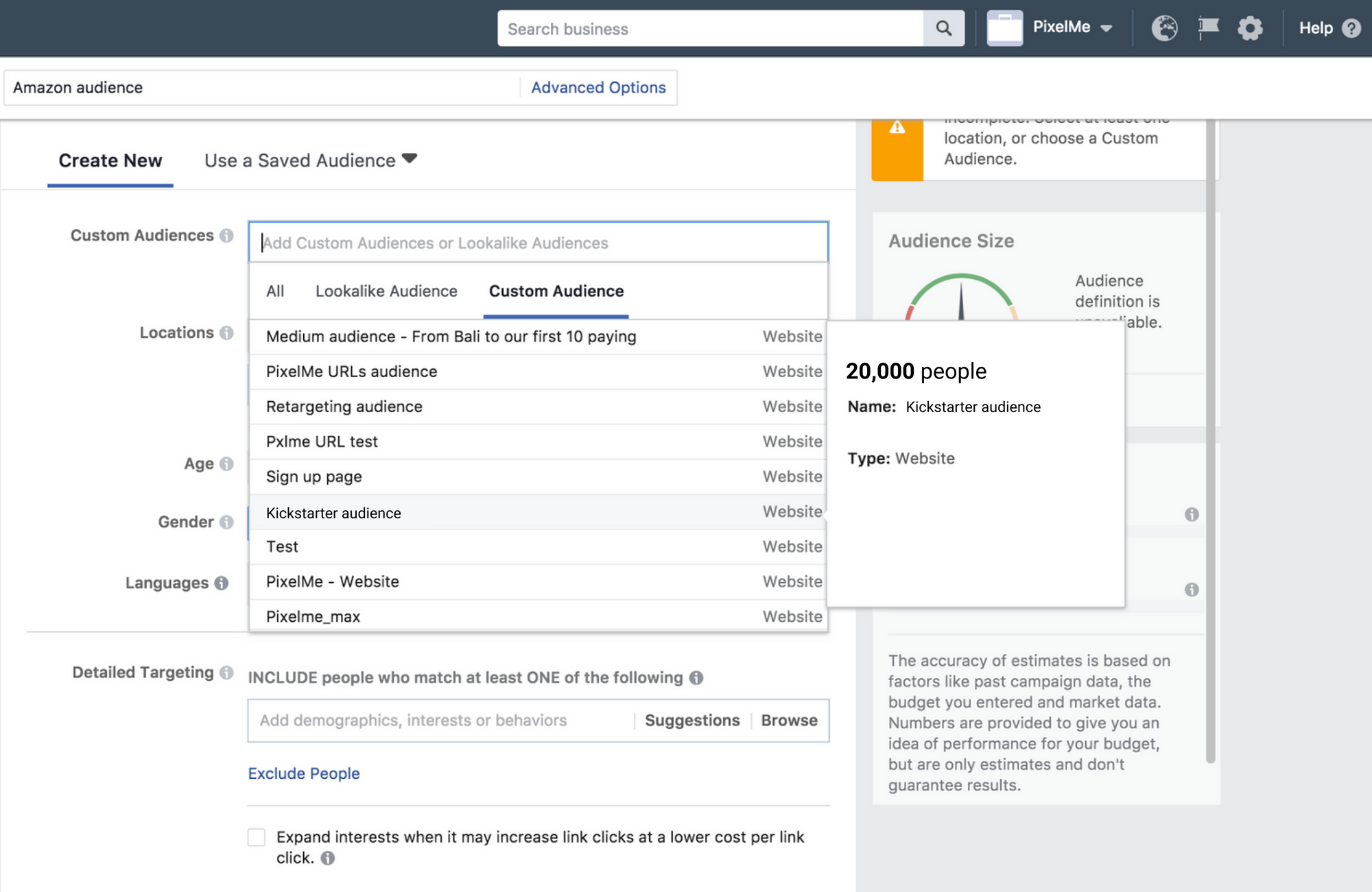
There are two options here:
- Keep sending traffic to your Kickstarter campaigns page in order to increase your sales during your campaign,
- Or after your campaign, use this audience to send traffic to your own shop.
Key things not to forget with retargeting:
- try to change the message each time you're doing anew retargeting to campaign to the same audience.
- Be clear about the fact that you know this audience has already seen your Kickstarter product page.
Want to try PixelMe, the URL shortener for savvy marketers? 👉 Start your 7-day free trial, no credit card required.
.svg)
%20(1).webp)